This morning my printer alerted me to a firmware update. With some reservations I let it proceed. It got stuck as 90%. And, as we all know, the internet is full of reports of Brother firmware updates bricking printers after getting stuck at 90%, so I was not best pleased.
I cancelled out, plugged the printer in via USB instead of LAN, and let it try again. This time it worked. But when I returned the printer to its ethernet cable – nothing. Permanently offline no matter what troubleshooters etc I ran. I uninstalled and reinstalled all drivers and Brother software, no change.
From the Brother “Network User’s Guide” (cv_hl3140cw_eng_net.pdf) I learned that network settings could be altered on the control panel of the printer itself, so that’s what I tried next (after removing the printer entirely from Windows “Printers & Scanners” using “Remove device”).
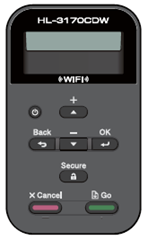
Within the tiny menu system I checked that is was set for Ethernet LAN, and found that the “Boot Method” was set to Auto (should be fine, no?) but the IP Address was reporting as 169.254.002.090 – wassat then? That’s not going to work on my network! I changed it from “Auto” to “Static Mode” then set the IP Address to a known free address on our network after checking what i.p. addresses were already in use on our router), giving me something like 192.168.0 150. The in Printers & Scanners I clicked “Add a printer or scanner” and it immediately discovered the printer. And it worked!
I can only imagine the firmware update stopped the printer finding our DHCP server (the router) for some reason, and assigned it a mad i.p. instead, at which point nothing else was going to work.
This paragraph from the manual is probably relevant, and seems to imply that the Auto method is unlikely to work (but I’m pretty sure it worked before this latest firmware update):

I hope this proves helpful to others some day!