I’m sharing this because I’m sure others will have the same issue, and the same miserable time trying to find helpful information. Such is life when you have any computing kit that is older than about 6 months, it seems. I wanted to scan a couple of Helen’s drawings, before they went off to school and got mangleworzled. Our scanner is one of those budget multi-function jobs, a Canon MP620 – acquired two or three years ago I think - generally decent quality if ridiculously expensive to run. Instead of connecting it via USB to one computer, which requires that computer has to be on for the printer to be used, I’ve recently switched it to being networked on our LAN, so it can be used from any of our computers regardless. This was working well, except when I came to scan… nothing happened. When started from the scanner, it got stuck at the “send to PC” stage. When started from the PC, using the MP Navigator EX application, hitting “Scan” immediately produced an error, saying the scanner was either off or disconnected.
*** UPDATED SOLUTION - MAY 2015 ***
As noted in one of the comments below, there is now an single Canon installer that should resolve this.
Visit this page and select your operating system from the dropdown list.
A list of downloadable installers should appear, including
MP620 series Mini Master Setup
md6l-win-mp620-1_05-ea24.exe (file name will be slightly different for other OS).
Download and use this installer - it worked a treat for me on a new Surface Pro 3, which could not see my networked MP620 at all until I ran this, and now prints and scans perfectly.
*** END UPDATE ***
After some investigation I found some mentions of this on the web, but no solutions. My first thought was to update the printer drivers. After some hunting around I found version 1.04 for 64-bit systems on Canon Canada’s site (downloading file: md64-win-mp620-1_04-ea24.exe). But after running through this installer (a self-extracting zip that then launches its setup.exe) following likely options I found that the normal Windows 7 “add printer” mechanism could not discover my printer on the network at all. I could browse to it in Windows Explorer, and on first access it installed itself but with Microsoft drivers dating from 2006. And it refused to allow this driver to be updated by browsing into the extracted folders from the downloaded file.
Getting a bit frustrated, I then spotted some small-print on the Canon download page. In the “Caution” section, it says:
2. The users who use the captioned models through a LAN connection cannot perform scanning after upgrading the MP Drivers, or uninstalling and reinstalling them. Preventive action: To reinstall those MP Drivers while already using a LAN connection,manually specify FILE as a port in the Installation Complete window.Then, download the latest version of Network tool to reperformthe network setup [sic].
So I cleared the new drivers off again using the “Canon MP620 series” > “MP Drivers Uninstaller” command under my Start menu. Then I ran the downloaded driver installer again, and sure enough the final screen allows you to tick “Select printer port” and click “Manual Selection”…
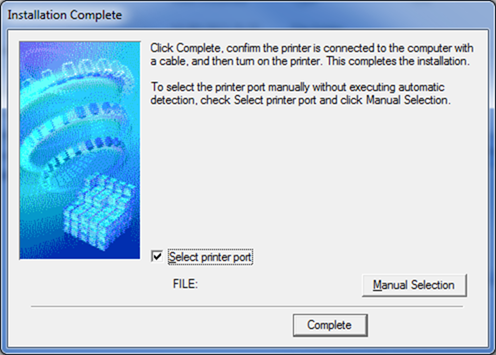
… then pick FILE:
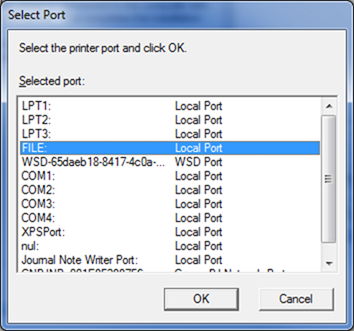
… and then Complete.
I was then a bit stumped as to what it meant by the “Network tool”, but a bit more reading around suggested this was the “Canon IJ Network Tool”. This was found on this Canon Asia page: http://support-sg.canon-asia.com/contents/SG/EN/0200026301.html with file name ldtl-win-mx850-2_5_7-en.exe
This too was a self-extracting zip which launched a wizard:
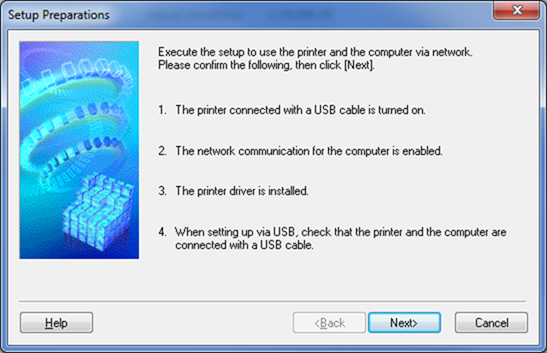
it detected the printer on the “FILE” port (ignore the first row in this shot – this is because I went round the process twice to get these screenshots):
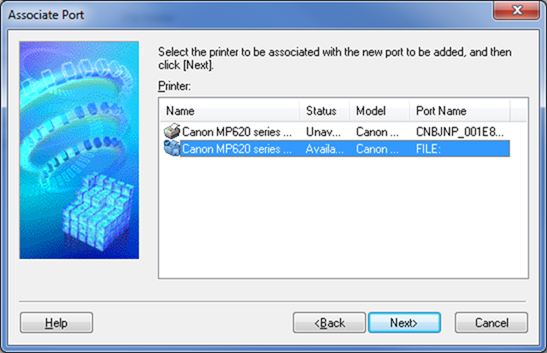
then…
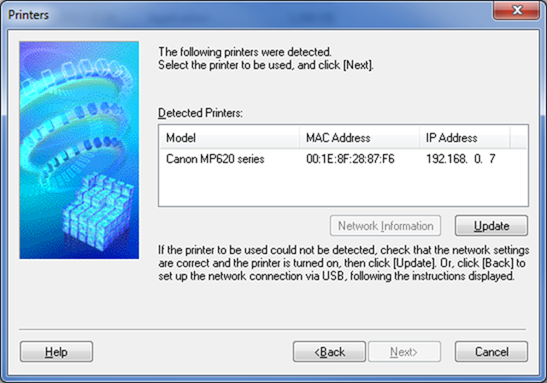
and that was it – scanning and printing now working perfectly over the LAN. I hope this helps someone!